Wi-Fi or Wireless fidelity is a method to connect computers and other electronic devices to the Internet without using cables. Turning off someone’s WiFi without their consent can be unlawful as well as immoral. Let’s get started with some basic details and a step-by-step walkthrough on how to turn off someone’s WiFi with IP.
An IP address is a distinct identifier for a device on the Internet or a local network. IP is an abbreviation for “Internet Protocol,” which is a collection of rules that governs the format of data transferred over the Internet or a local network. IP addresses allow the exchange of information between network devices and are a critical component in the working of the Internet. Let’s move on to our main topic turn off someone’s wifi with their IP address.
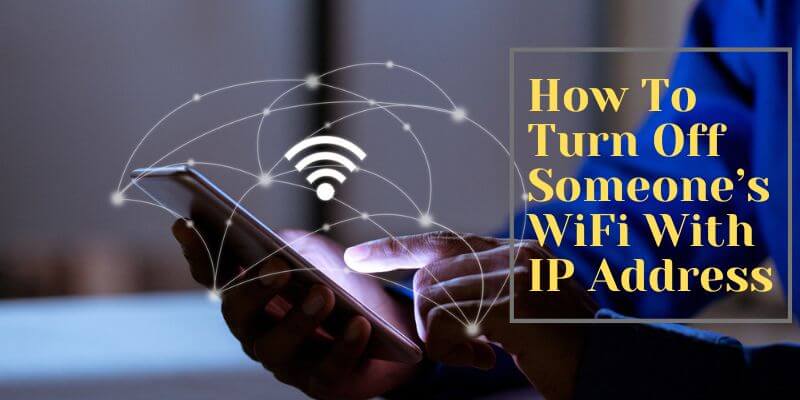
Is it possible to turn off Wifi with IP?
Absolutely! Every device connected to the internet, like laptops, smartphones, tablets, and even smart TVs, has its own unique IP address. You can turn off WiFi based on accessibility and the IP address used for connection.
If you don’t have direct access, you can also disconnect WiFi using the MAC (Media Access Control) address or through the command line. This method is handy for troubleshooting network issues or controlling internet access for a specific device.
How To Turn Off Someone’s Wifi With IP?
You will need the following to turn off someone’s wifi with IP:
- The router’s IP address
- The router’s login information
These specifics may differ based on the router in use. You can identify the IP address of your router by consulting the user manual that came with it or browsing the internet for directions specific to it.
Login credentials are usually contained in the manuals or can be located on a label on the router. If you need help discovering the login credentials, you can even reach out to the manufacturer or your Internet service provider (ISP).

Here is a step-by-step guide for turning off someone’s WiFi using their IP address:
- Determine the IP address of the router. The manual that came with the router should have the IP address listed. You may also go online for instructions that are particular to your device.
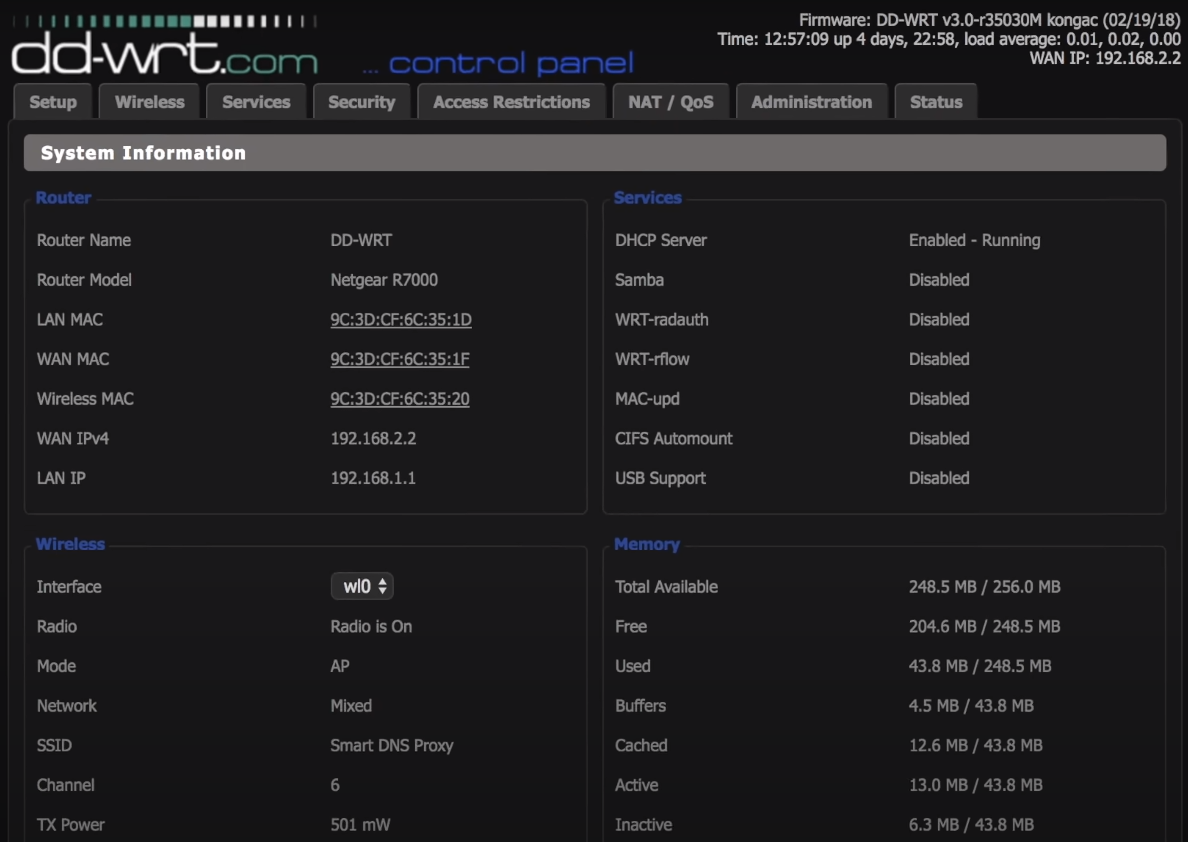
- Once you’ve determined the IP address of the router, open a web browser on a device connected to the same network as the router. This will take you to the router’s web interface, where you can alter the router’s settings.
- The web interface of the router will request you to enter the login credentials.
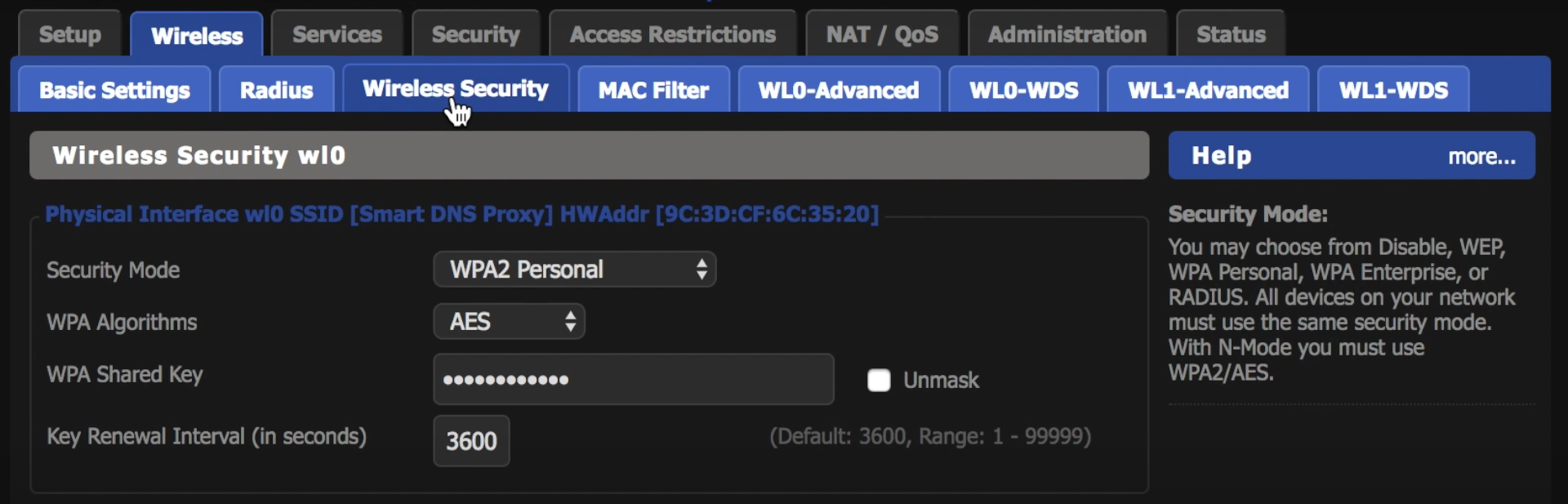
- After logging into the router’s web interface, click on the relevant settings page to locate the option to turn off the WiFi connection. The precise place of this option may differ based on your router type, so consult the handbook or search online for particular instructions.
- When you have blocked the WiFi connection, save your settings and exit the router’s web interface. This ensures that the updates are implemented and that your router is safe.
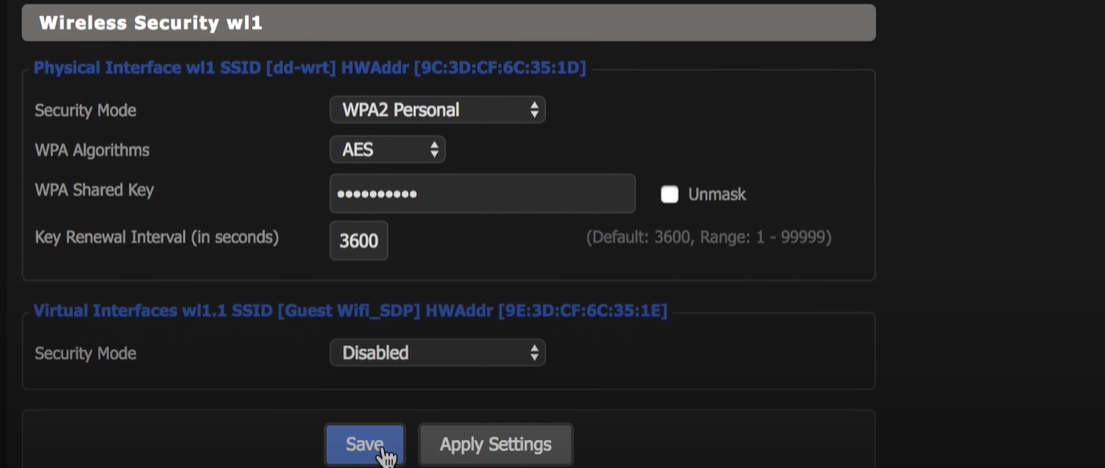
Common Issues That You May Encounter
Some typical problems users could run into while turning off someone’s WiFi by using their IP address are as follows:
1. The Router’s IP address Could Not Be Found:
As mentioned before, if you cannot find the router’s IP address, examine the instructions that came with it. You can also search the web for instructions unique to your router model. Otherwise, use a device already connected to the router to locate the IP address in the network settings.
2. Unable To Access The Router:
If you cannot log in to your router, you may have provided the incorrect login credentials. Double-check the handbook or the router’s sticker to ensure you are using the right username and password. If you are still unable to log in, you should seek support from your ISP or the manufacturer.
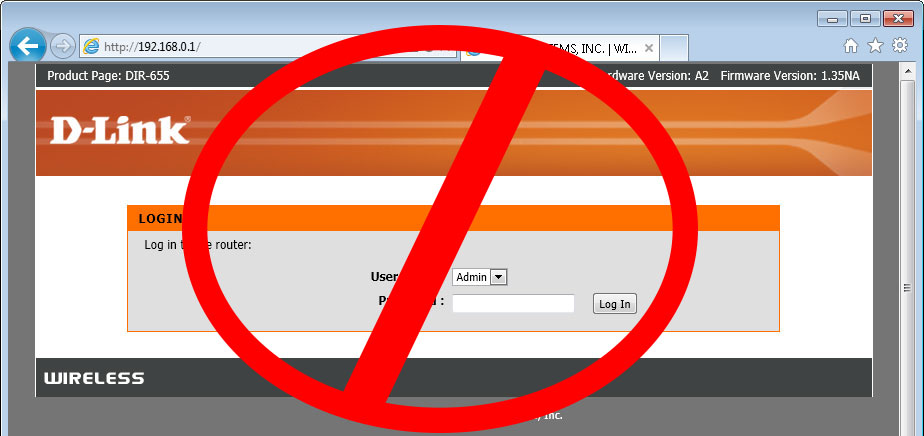
3. Problem With Accessing The Router’s Web Interface:
This can happen when there is some problem with the connection between your device and the router, or you may have entered the wrong IP address. A new device could work better, or you could make sure the one you are using is correctly connected to the network.
4. Miscellaneous:
Even after doing the steps mentioned in this article, if the WiFi connection is still not turning off, there can be a problem with the router, or the modifications may not have been correctly saved. For help, you might try resetting the router or get in touch with the supplier or your Internet service provider.
Is it legal to turn off someone’s Wifi with IP?
In general, it is not a good idea to turn off someone’s WiFi without their consent since it can be against the law or immoral. Before making any modifications to someone’s network, it is usually preferable to have that person’s approval. When someone connects to a neighbor’s WiFi without their knowledge, this practice is known as piggybacking WiFi. In many jurisdictions, as well as under federal laws like the Computer Fraud and Abuse Act, piggybacking is illegal. For instance, in New York, it is a Class A offense.
Some people assert that the laws governing piggybacking are unclear, especially when it comes to words like “access” and “permission.” But, there have already been countless instances when someone was detained on criminal offenses for unauthorized use of an open Wi-Fi connection.
A person was even accused of criminal piggybacking in the state of Florida. Thus, it is strongly suggested to avoid using a Wi-Fi connection unless the owner has permitted you to do so.

Conclusion:
Turning off someone’s WiFi with the IP address is a good way to debug network issues and manage Internet access for certain devices. Keep in mind to utilize this procedure only after getting the necessary consent and under acceptable conditions.
If you are having difficulties, try a variety of troubleshooting methods, such as accessing the network with a new device or resetting the router. After doing any modifications, make sure to save them and log out of the router’s web interface to verify that your router is safe and operational.
- We Found A Trick To Get Peacock Free Trial In 2024 - July 20, 2024
- 5 Tricks To Get Disney Plus Free Trial in 2024 - July 19, 2024
- Netflix Free Trial 2024 – 100% Working Methods - July 18, 2024