The Oculus Quest 2 is a popular virtual reality headset that offers an immersive gaming and entertainment experience. However, like any technological device, it may encounter issues from time to time. One common problem faced by users is an Oculus Quest 2 blurry display, which can greatly diminish your overall VR enjoyable experience.
A blurry display on an Oculus Quest 2 can be highly annoying to users. It can annoy users by disrupting immersion, causing eye strain, reducing gameplay experience, limiting content consumption, frustrating users about hardware quality, and impacting social interactions within virtual environments.
If you’re looking for ways to fix this problem, then we’re here to help you. In this article, we will explore some troubleshooting tips to help you address the issue of the Oculus Quest 2 blurry display.

How To Fix Oculus Quest 2 Blurry Display?
Here are some fixes that you can try;
1. Adjust the IPD (Interpupillary Distance)
The IPD is the distance between the centers of your pupils, and it varies from person to person. If your IPD is not properly set on your Oculus Quest 2, it can result in a blurry image.

To adjust the IPD, locate the IPD slider on the bottom right side of the headset and move it until you achieve a clear and sharp image.
2. Clean the lenses
Dirty lenses can significantly impact the clarity of your VR experience. Dust, fingerprints, and smudges on the lenses can cause blurriness.

It is essential to clean your Oculus Quest 2’s lenses regularly using a microfiber cloth or lens cleaning wipes specifically designed for electronic devices. Gently wipe the lenses in a circular motion to remove any dirt or debris, ensuring that you do not scratch the lenses in the process.
3. Check the headset positioning
Properly positioning the Oculus Quest 2 on your head is crucial for optimal visual quality.

Adjust the straps to ensure a snug and comfortable fit, making sure that the headset sits at the center of your field of view. If the headset is too loose or too tight, it can affect the clarity of the display, resulting in Oculus Quest 2 blurry problems.
4. Ensure proper lighting conditions
Inadequate lighting conditions can affect the image quality of the headset. Make sure you are in a well-lit room, avoiding excessive glare or bright sunlight.
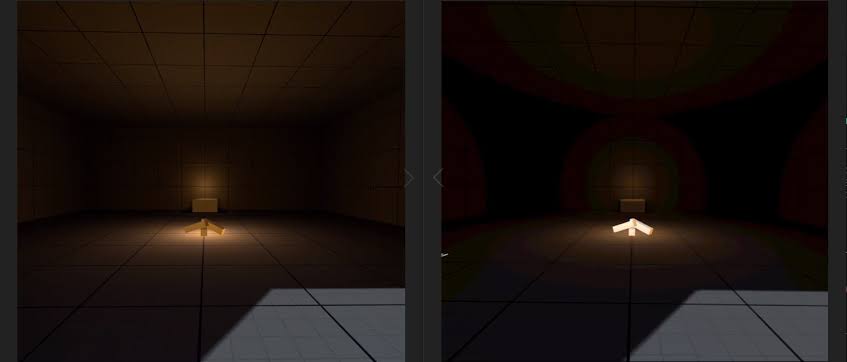
Bright lights or reflections on the lenses can cause visual disturbances and blur the image. Optimal lighting conditions will help provide a clear and vibrant VR experience.
5. Adjust the graphics settings
The Oculus Quest 2 allows you to adjust the graphics settings for a personalized experience. If you are experiencing blurriness, it might be worth checking and optimizing the graphics settings within the VR games or applications you are using.

Some applications may have settings that are too high for your device’s capabilities, resulting in a Oculus Quest 2 blurry image. Lowering the graphics settings can help improve the visual quality and reduce blurriness.
6. Update firmware and software
Regularly updating the firmware and software of your Oculus Quest 2 is essential to ensure optimal performance and address any potential bugs or issues.
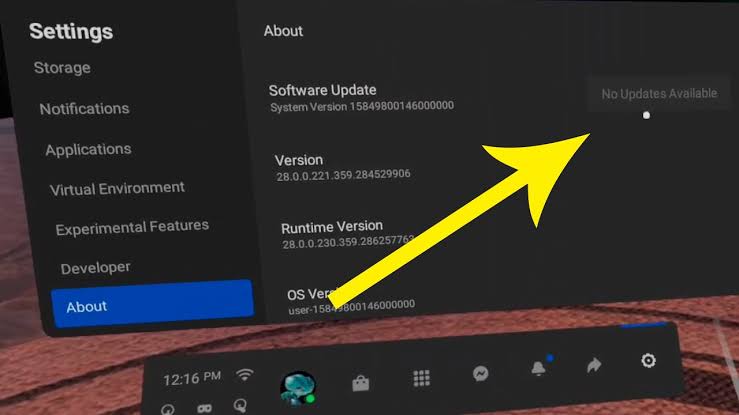
Oculus frequently releases updates that include bug fixes and improvements. Check for updates in the Oculus mobile app or the Oculus PC software and install them accordingly. Keeping your device up to date can help resolve blurry display problems.
7. Check for lens fogging
Fogging on the lenses can occur when there is a significant difference in temperature between the room and the headset. If you notice fogging, it can lead to a Oculus Quest 2 blurry image.

To prevent fogging, make sure the Oculus Quest 2 headset is at room temperature before using it. Additionally, you can use an anti-fog solution specifically designed for VR headsets to minimize fogging and maintain clear lenses.
8. Reset Oculus Quest 2
If all else fails, performing a reset on your Oculus Quest 2 might help resolve the issue.
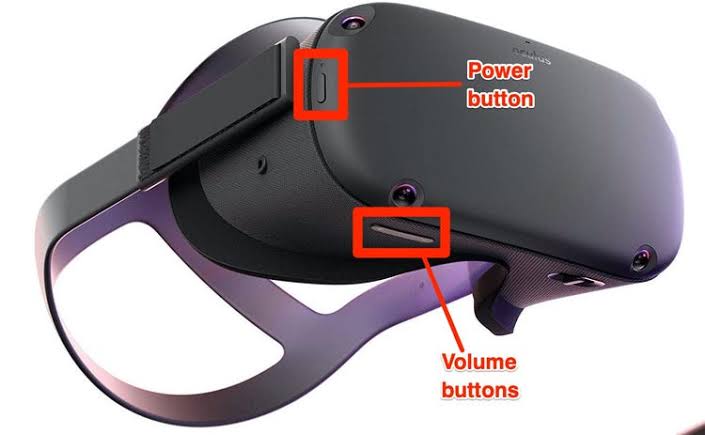
A reset will restore the device to its default settings and clear any temporary software glitches that may be causing the blurriness. To reset your Oculus Quest 2, go to the Settings menu, select “Device,” and choose “Reset.”
When To Contact Oculus Customer Care Support?
Should the issue of a blurry display on your Oculus Quest 2 persist despite attempting the troubleshooting mentioned above, consider seeking additional assistance from Oculus Customer Care Support. Their dedicated support team is equipped to provide personalized guidance and more advanced troubleshooting steps to help address and resolve the persistent display clarity concerns on your device. Connecting with Oculus Customer Care ensures that you receive expert assistance tailored to your specific situation, offering a comprehensive solution to enhance your Oculus Quest 2 experience.

FAQs
1. Why is my Oculus Quest 2 blurry?
There are a few possible reasons for a blurry display on the Oculus Quest 2. It could be due to improper headset positioning, incorrect IPD (interpupillary distance) setting, lens fogging or smudging, or a low-resolution image source.
2. How can I improve the quality of my Oculus Quest 2 display?
To improve the clarity of the Oculus Quest 2 display, ensure that the headset is properly positioned on your head, adjust the IPD setting to match your eyes’ distance, clean the lenses with a microfiber cloth, and ensure that you have a strong and stable internet connection for high-quality streaming or gaming.
3. Are there any software settings that can help with the blurry display on Oculus Quest 2?
Yes, adjusting the graphics settings within the Oculus Quest 2 can help improve the display clarity. You can try adjusting the resolution, refresh rate, and other visual settings in the Oculus settings menu to optimize the visuals based on your device’s capabilities and personal preferences.
4. Could my vision be causing the blurriness on my Oculus Quest 2?
While it’s possible that certain vision-related issues could contribute to the perception of a blurry display, the most common causes are typically related to the headset itself, such as incorrect positioning, lens fogging, or low-resolution content. If you’re unsure, it’s always a good idea to consult with an eye care professional to rule out any underlying vision problems.
Conclusion
The Oculus Quest 2 blurry display can be a frustrating experience and impact the overall VR experience. By adjusting the IPD, cleaning the lenses, ensuring proper headset positioning, optimizing lighting conditions, adjusting graphics settings, updating firmware and software, preventing lens fogging, and performing a reset if necessary, you can troubleshoot and improve the visual quality of your Oculus Quest 2.
- How to Fix Oculus Quest 2 Blurry Display? - June 1, 2024
- 9 Best Deepnude AI Generators [Start For Free] - April 27, 2024
- YouTube TV Free Trial 2024: How To Get It? - April 14, 2024