Apple introduced several impressive iOS 15 and iPadOS 15 features, including Focus Mode. However, many iPhone and iPad users were left confused about the new Share Focus Mode feature.
“Focus” allows Apple users to concentrate more on what they are doing and take time away from their devices. It allows you to focus on your important tasks while silencing notifications or allowing them only from a limited set of people. You can also share this status with others using the feature we’re discussing here.
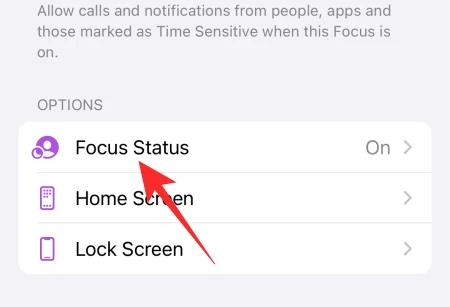
What Is Share Focus Status On iPhone?
Before proceeding to Share Focus Status, let’s understand ” Focus “. Focus (also called Focus Mode) is a fairly new iOS feature introduced with iOS 15 and iPadOS 15. It is an improved version of DND that allows you to stop unwanted notifications when you’re doing something important.
This feature includes modes like Sleep, Work, Personal, and the classic DND. With the latest update, you can also set up your custom Focus modes. For instance, you can create one for “Driving” and your unnecessary notifications will be silenced when driving a vehicle.
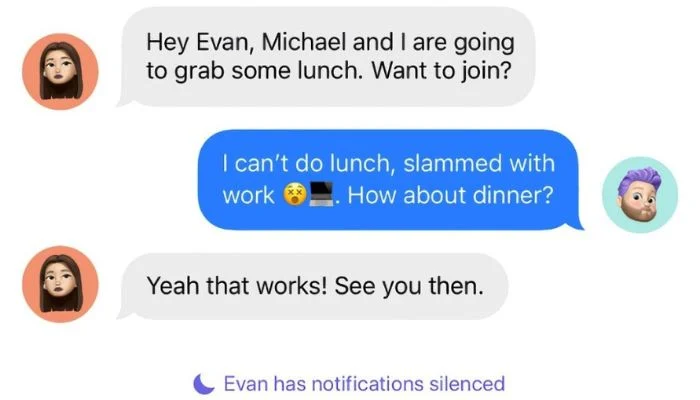
When you enable the Share Focus Status feature, your notifications will be silenced or only your chosen one will be allowed. The apps on your device will be able to see that you have silenced the notifications and they’ll inform other people about it who are trying to contact you.
How Does Share Focus Status Work?
When you turn on Share Focus Status on your iPhone or iPad and choose any Focus Mode, your unwanted notifications will be silenced. You can choose which notifications you want to silence and which you wish to allow.
During this time, when someone sends you a message or calls you, they’ll see a notification stating, “(Your Name) has notifications silenced.” The contacts you have chosen to bypass the Focus Mode will also find an option “Notify Anyway” along with the previously shared message text.
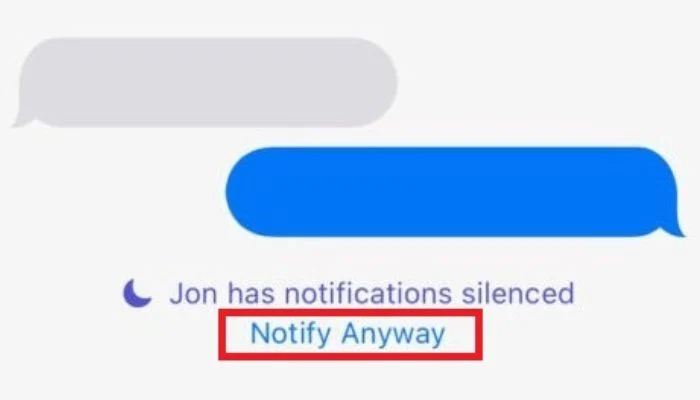
If they think the message is important enough, they can tap on it, and you’ll receive a notification. Focus Mode also allows “Time Sensitive Notifications” (if you’ve set up any). This way, you won’t miss any important notifications and others will know why you haven’t responded.
Why Do You Need To Share Focus Status On iPhone?
IPhone’s “Share Focus Status” feature lets your people know you’re up for something important. Without this functionality, there are chances for misunderstandings as they may believe that you’re ignoring their notifications knowingly.
When you turn on this feature, they’ll receive a notification that will keep them informed about your work. They can bypass the Focus Mode and contact you if they have anything important to say. If you compare it with the regular DND mode, others don’t have the option to connect with you urgently.
How To Turn On Share Focus Status?
Keep the feature on if you want to share your Focus Status on your iPhone or iPad. In addition to that, you must choose and enable a Focus Mode. Follow these steps to know what you have to do:
- Go to the Settings app and navigate to the Focus option.
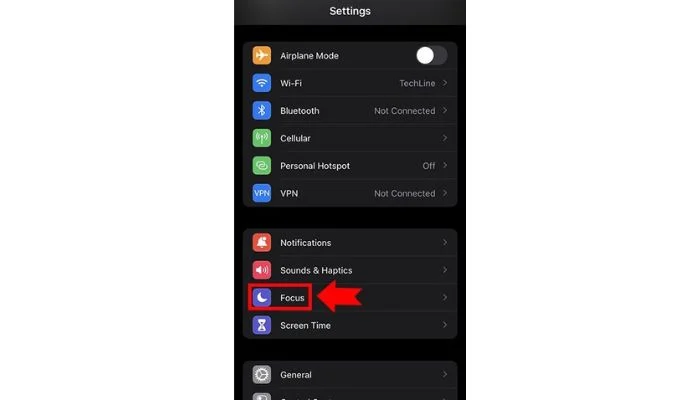
- Now choose a Focus Mode from the available options.
- You can opt for Sleep, Work, or any other custom you may have created.
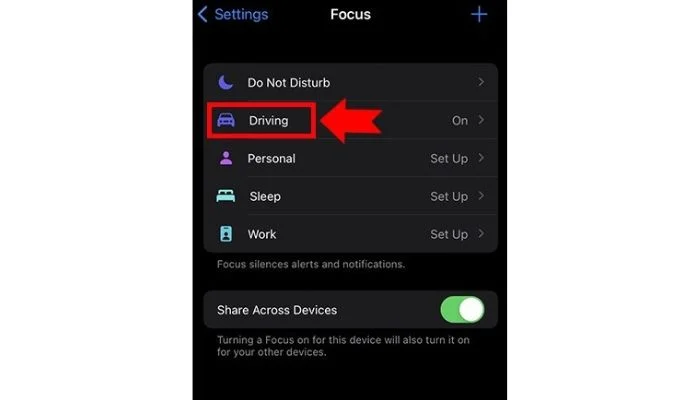
- Scroll down to find the Focus Status option.
- Enable the toggle present with Focus Status.
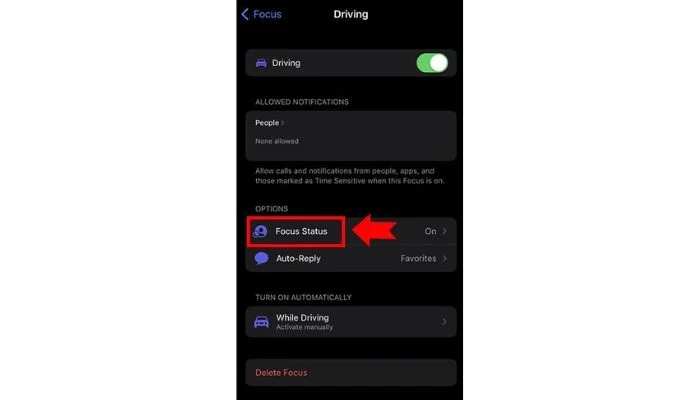
That’s it. This feature is enabled by default on most iPhones and iPads. However, some users unknowingly disable it while setting up their devices. You can also turn it on or off for different DND modes on your Apple device.
How To Turn Off Share Focus Status On iPhone/ iPad?
If you don’t want to share your Focus Status with others and want to turn the feature off, follow these steps:
- Go to the Settings app on your device.
- Now navigate to Focus and choose a mode.
- You have to choose the mode you want to disable sharing Focus Status.
- Please scroll down to Focus Status and tap on it.
- Finally, turn the toggle to the off position.
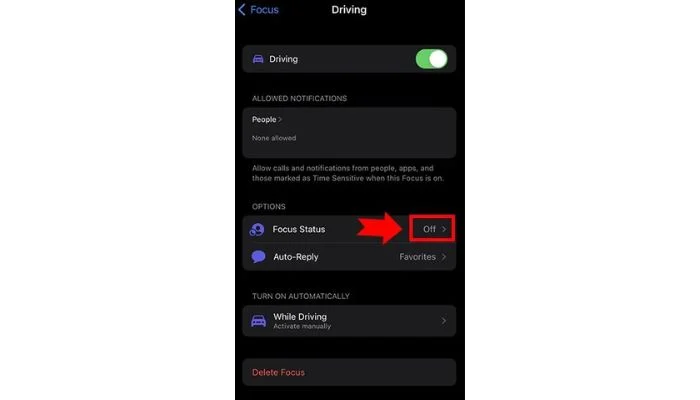
When you do this, your contacts will not receive a notification explaining that you have silenced their calls or messages due to a Focus mode. You can do it for specific focus modes you don’t want to tell others about. However, this feature never tells others which mode you are using currently.
So, if your concern about turning off this useful feature is that it’ll let others know more about your activities, we’d recommend enabling it. Your contacts will only know that you are using a Focus Mode, but they won’t know which one.
How To Share Focus Status With Only Selected Contacts?
When you turn on sharing for your Focus Status, all your contacts will receive a notification explaining that you are using a Focus Mode when they try to connect with you. However, you may need to hide this from certain contacts and only want to share the information with selected contacts.
Apple allows you to share your Focus Status selectively. You can do this from the Messages app. You can directly turn off sharing from their profiles. Follow these steps:
- Go to the Messages app on your iPhone.
- Now open the chat of the contact you want to silence.
- Tap on their profile.
- Turn the Share Focus Status to the off position.
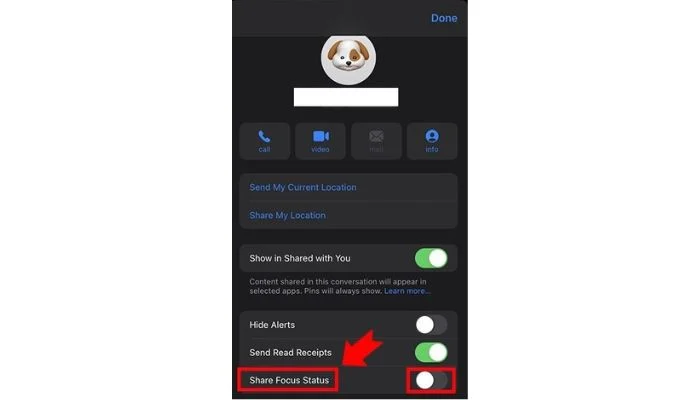
- Repeat this with all the contacts you don’t want to share your Focus Status with.
These contacts will not get the “Notify anyway” option to contact you. The rest of your contacts will still get the option to do that. You can also customize your Focus Modes to allow notifications from specific contacts. In this way, you can set up the to and fro communication with your family members or friends despite using the Focus feature.
Does Share Focus Status Work With WhatsApp Or Messenger?
WhatsApp for iOS started support for Apple’s Focus Mode feature a few months back. Starting with the release of version 22.2.75 for iOS users, WhatsApp added complete support to the Focus Mode on all iOS 15 or above users.
You can now use different focus modes with WhatsApp too. Your selected friends can send you messages, and you’ll receive notifications from them despite using a Focus Mode, only when you’ve chosen to do so. Before this, iPhone users could only use the feature with native apps like iMessage and Messages.
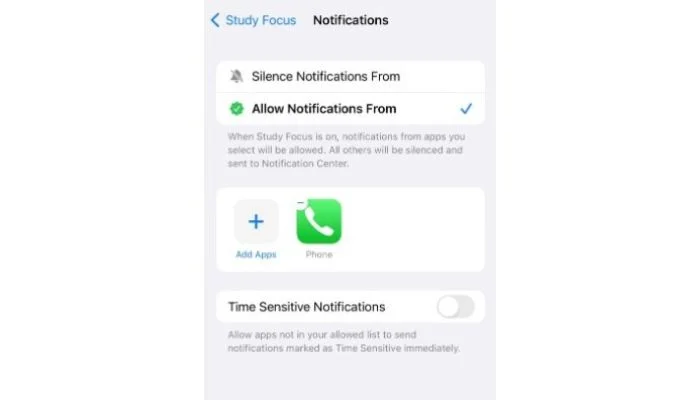
However, Messenger doesn’t support Focus Mode yet. Many users rely on the app for regular communications, and Meta owns it. Still, Messenger doesn’t work with Focus Mode, and when you’ve put your device on DND, you won’t receive notifications from the app.
FAQs
A: Sharing Focus Status means to let your contacts know that you are using Focus Mode on your iPhone. Apple released the “Share Focus Status” feature with iOS 15, allowing apps to detect if users have enabled the Focus Mode on their device. Based on this, apps notify your contacts when they call or text you.
A: When your turn off the “Share Focus Status” feature on your iPhone, your contacts will not receive the notification stating that you have enabled the Focus Mode, and they won’t get the “Notify anyway” option to bypass Focus. It’ll just be like the classic DND mode and increases the chances for misunderstandings.
A: Others (your contacts) can see that you have enabled Focus on your iPhone when they try to call or message you. However, they won’t know which Focus Mode you are using. Without worrying, you can use any of them, including Sleep, Work, Fitness, Driving, or any other customer mode.
A: Focus Mode and Do Not Disturb are similar features but aren’t the same. You can control the notifications from specific apps using them. However, DND blocks all notifications, and no one will know about it. Meanwhile, Focus Mode allows you to allow notifications from certain apps or people and even let your contacts know you have enabled the feature.
Final Take
Focus Mode is a useful privacy feature on iPhones and iPads that lets you find private time without disturbance. Apple lets you inform your contacts about this with the ability to share your focus status. When you share it, others will know that you have enabled Focus but won’t know which mode you use.
You can also customize the Focus Mode and Share Focus Status as per your preferences to allow important apps and people to connect with you anytime. That’s all for this guide. Feel free to ask any iPhone-related query in the comments.
- Why Content Creators Must Leverage AI Technologies? - June 1, 2024
- CrushOn AI Review: A No-Filter Character AI Alternative - April 4, 2024
- What is Share Focus Status on iPhone? - March 12, 2024