It can be easily observed that people are more reliant on their phones nowadays to meet their daily browsing demands. As a result, websites have begun to develop two distinct editions: a full-desktop version and a mobile version. Facebook works well with both of them. However, accessing the full Facebook desktop site on a mobile phone can be a bit tricky.
But if you are tired of the limitations of the Facebook mobile browser or you need to modify a setting that you can’t alter from the mobile version, this article is for you. We will cover how to use the full Facebook desktop site on your phone, so you can enjoy all the features of Facebook just as you would on a computer.
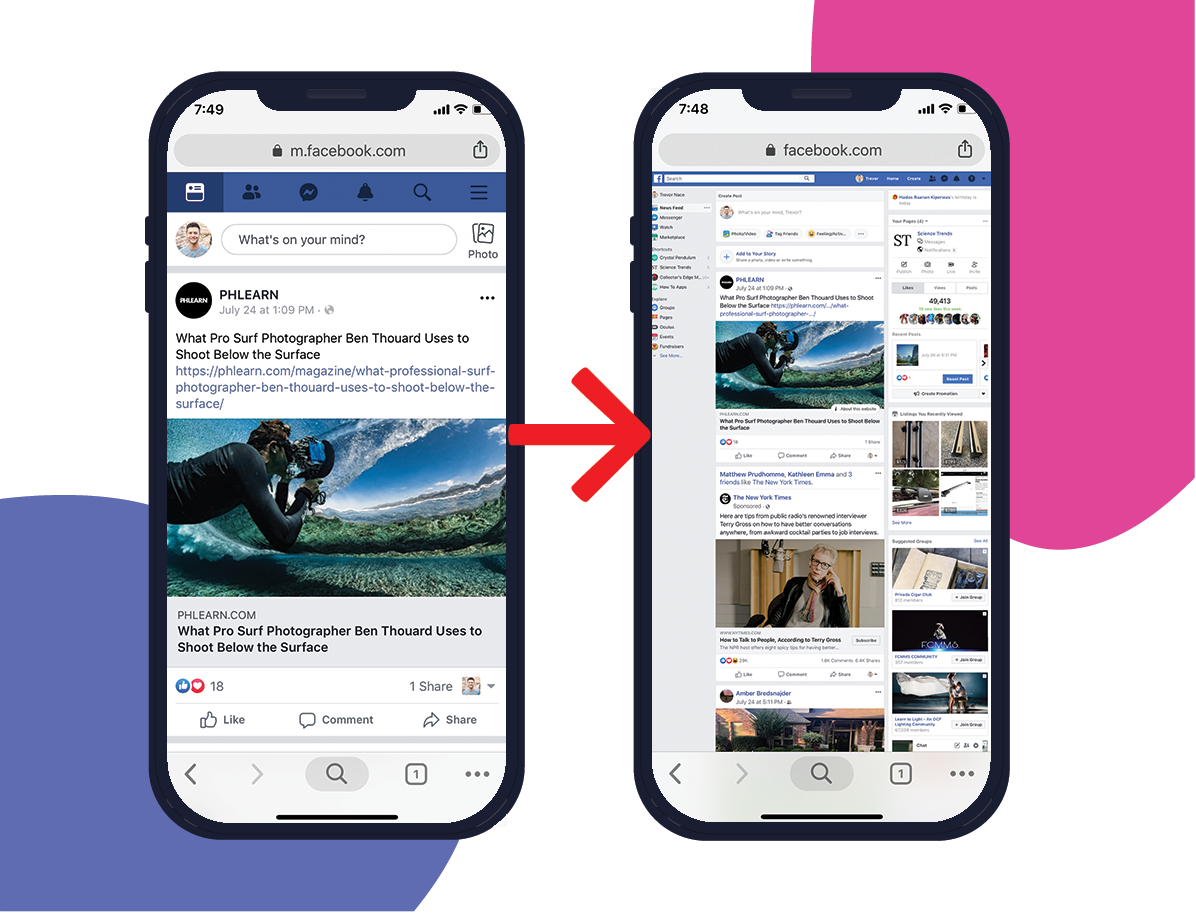
What is a Desktop Site?
A desktop site is a website specifically tailored for optimal viewing on desktop and laptop computers, providing a full-screen experience. When accessed via a mobile browser on a smartphone, websites often present a streamlined mobile version with limited options.
To address this limitation and access the full range of choices and menus available on the desktop, iPhone and Android browsers now feature a “Request Desktop Site” button. This option enables users to view the website in its entirety. However, it’s important to note that viewing a desktop site on a mobile device may result in smaller text sizes and condensed components, impacting the overall display on the smaller screen.
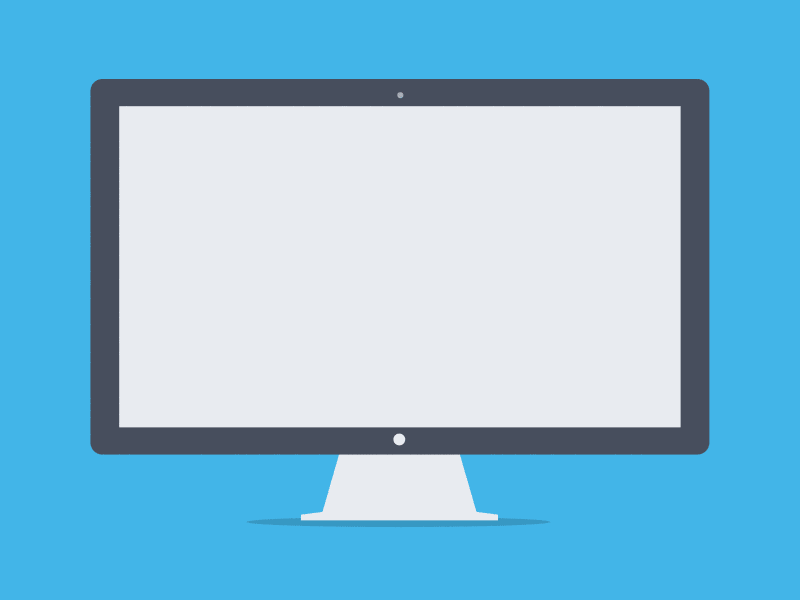
How to Use Full Facebook Desktop Site On Your Phone?
Regrettably, Facebook’s mobile browser site has fewer functionalities than the app. For example, Facebook will not allow you to utilize Messenger on a mobile browser. Instead, it will prompt you to download it. It might be tiresome to change your settings or hide posts from your newsfeed through your phone. To use the full Facebook desktop site on your phone, try out these tricks.
1. Request Facebook Desktop Site
You can access the desktop version of Facebook by simply using a button in almost any browser, including Safari, Chrome, Firefox, and Opera. We will cover how to access the Facebook desktop site using Chrome and Opera.
1. On Chrome
When you access facebook.com on a smartphone, you will be taken to the website’s mobile version. After you launch Facebook on Google Chrome on your phone, simply touch the three dots in the upper right corner.
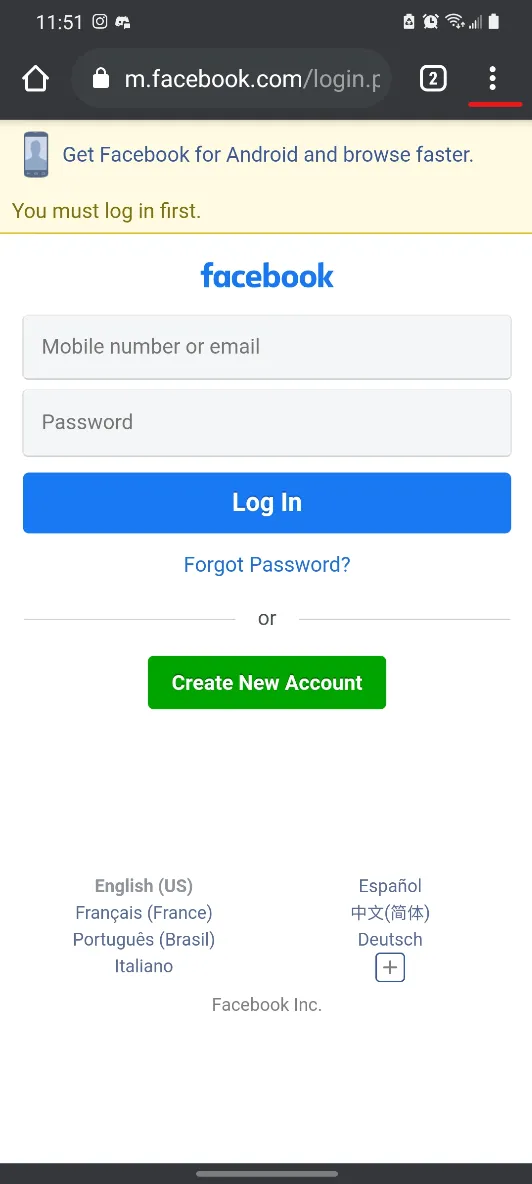
Remove the “m.” from the beginning of the web address from the URL bar and hit enter. After this, choose “Desktop site.” You will be directed to the full Facebook desktop site on your phone.
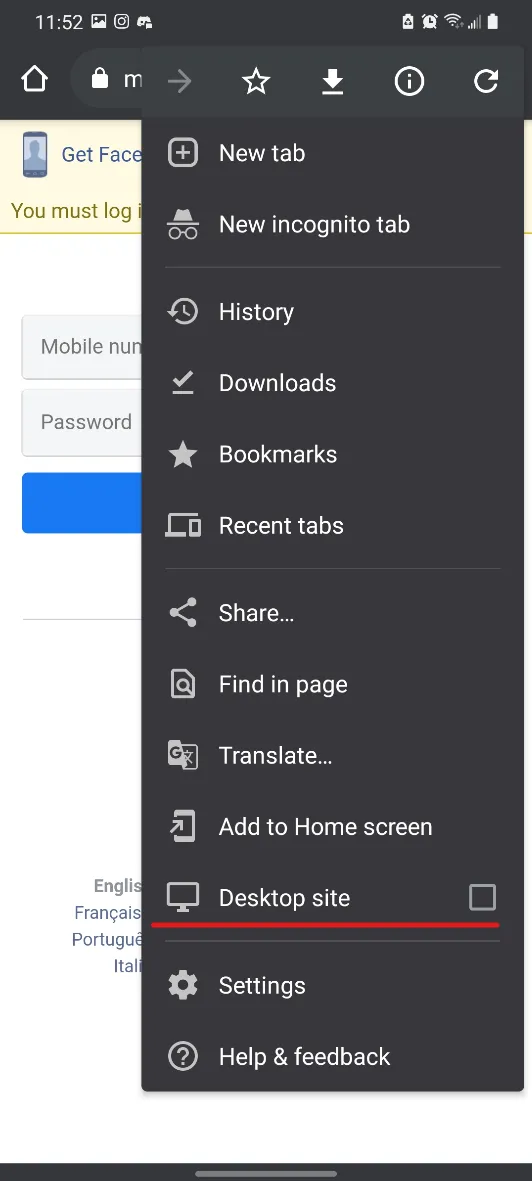
2. On Safari
For this to operate, you must be working on iOS 13 or above. To switch Facebook to desktop mode on Safari for mobile, the steps are as follows:
- Launch the Safari browser on your phone and then navigate to Facebook.
- On the top left corner, tap the “AA” symbol.
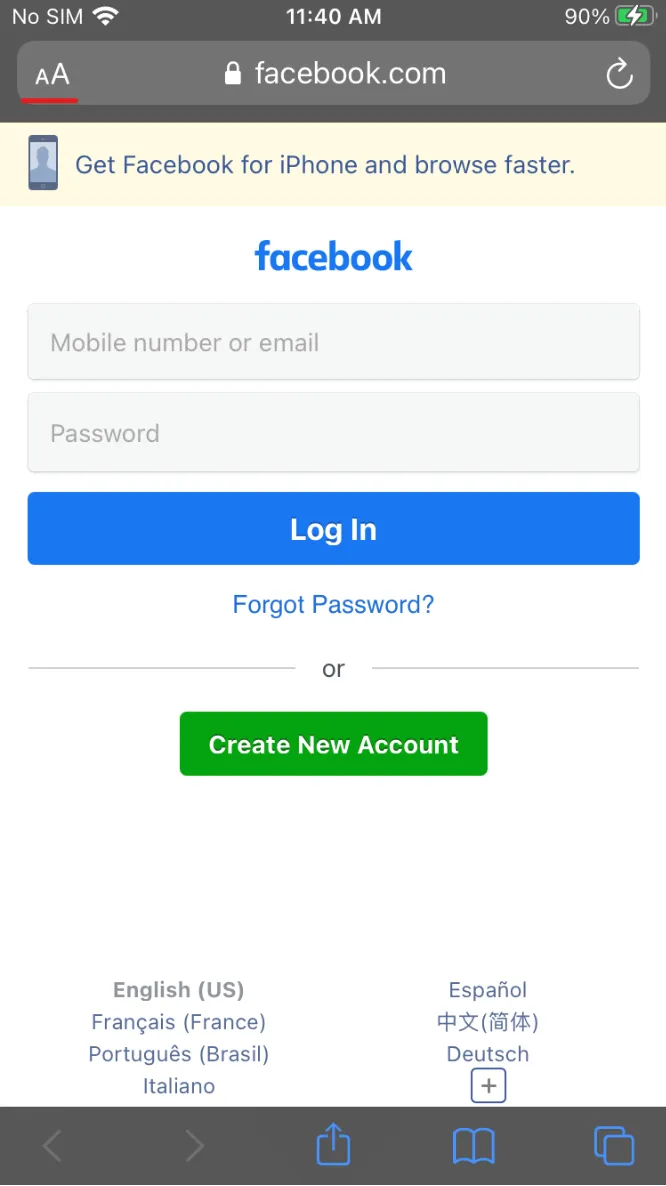
- Select “Request Desktop Website” and you are done!
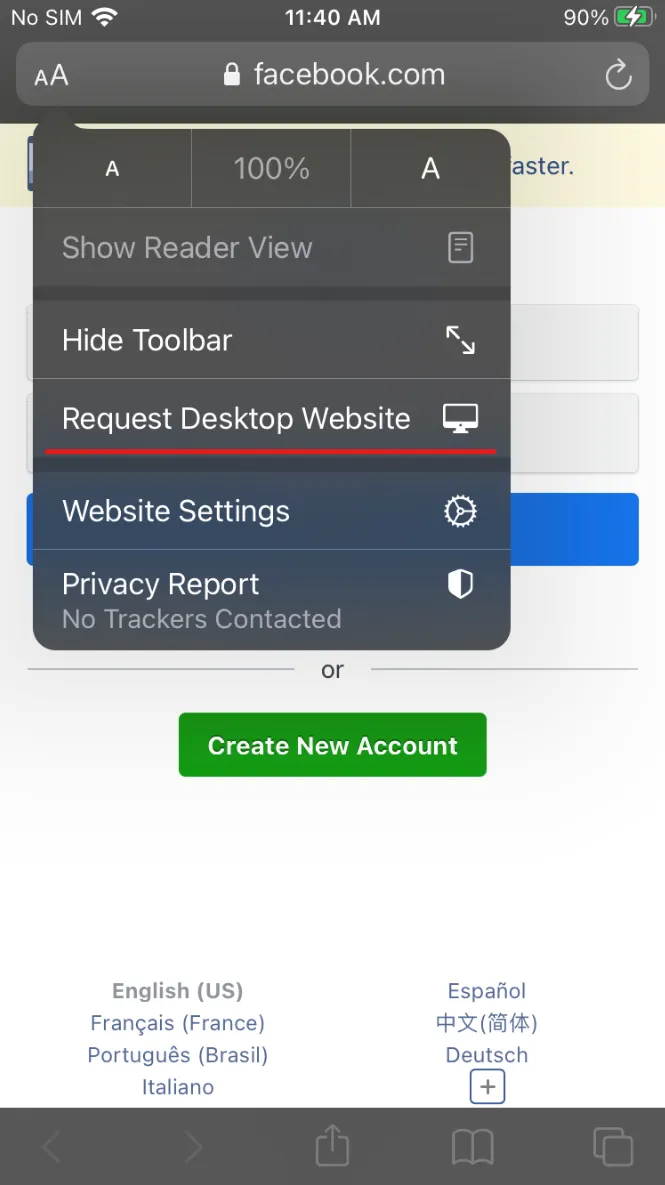
2. Using the MBasic Site
Facebook has a pretty magical subdomain named mbasic.facebook.com. Consider this a type of Facebook lite, a version with a lot of capability but not all the glitz and glam of the full-fledged site. It is a mobile version of Facebook that is designed for browsers with sluggish internet connections.
It comprises all of the features in the regular edition that are easily accessible. Facebook does not frequently disclose this version of its site because it is not intended for ordinary people. Yet you can access it and give it a try.
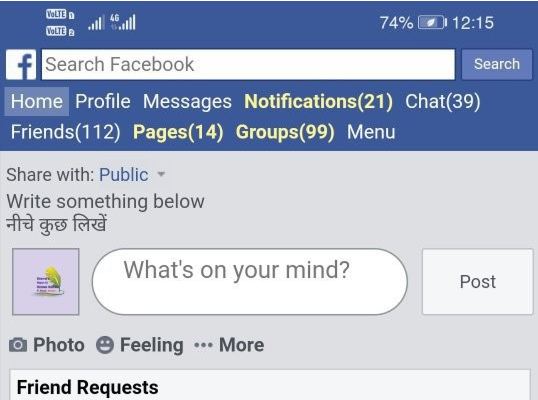
The MBasic site is fairly simple; no fancy CSS style, just the text, as the name suggests. The developers utilize this primitive Facebook version to debug Facebook if they encounter any problems. It is similar to how computers have “safe mode” if they encounter any problems. The nicest aspect is that you can utilize Facebook chats without using the Messenger app.
You don’t need to zoom in to view anything; it’s mobile-friendly yet allows you to read and react to messages just as you would on the Messenger app. Another wonderful characteristic of the MBasic website is its speed and lightness. Using MBasic to download a video from Facebook allows you to have your copy on your phone or computer without even using the app.
Pros:
- Messages can be read and written without using the Messenger app.
- There is no need to pinch and zoom to view things.
- Faster than the traditional site
- The lightweight website reduces data usage.
Cons:
- Because it is not stylized and is HTML, it has a plain appearance and doesn’t look fancy.
- No endless scrolling, you must click to read more posts.
- Videos pop up in a new tab.
- Occasionally, many steps are required to do actions such as unliking something, etc. These activities cause a separate page to load, resulting in a less smooth user experience.
3. Using Home.php
Another method for how to use the full Facebook desktop site on your phone is by accessing Facebook’s official desktop version. The link for the same is https://www.facebook.com/home.php. This should suffice in virtually every scenario.
The good thing about this method is that you have complete functionality, just as on a desktop. There are no restrictions, but you must cope with poor user experience.
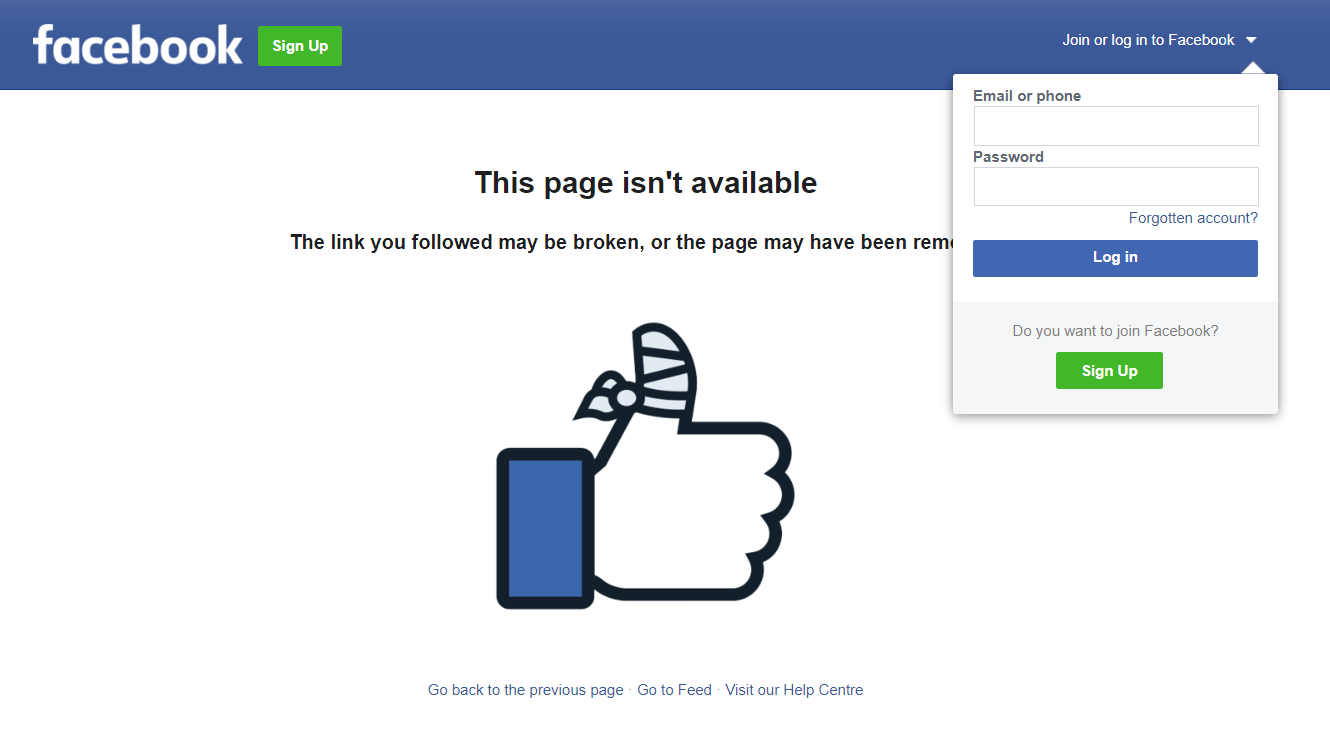
The advantages of this method are: you receive all of the options, settings, communications, and privacy settings. The disadvantage of this strategy is that everything is small and you must zoom in to press any button or link. It can be tiresome to utilize this option regularly, which is where other approaches become helpful.
Conclusion
Facebook is a wonderful app, but to be honest: the mobile site can be difficult to operate at times. In this article, we mentioned three reliable methods for how to use the full Facebook desktop site on your phone through some quick, easy steps. While the solutions listed above are useful and simple to use, it is crucial to know that in certain cases, Facebook will take you back to their mobile app.
If you reload the homepage or try to access certain settings, Facebook will redirect you to the mobile site. If this occurs, you can easily switch to the desktop version using the procedures described above. Try these methods and let us know which one you found best in the comments!
- We Found A Trick To Get Peacock Free Trial In 2024 - July 20, 2024
- 5 Tricks To Get Disney Plus Free Trial in 2024 - July 19, 2024
- Netflix Free Trial 2024 – 100% Working Methods - July 18, 2024